IMPORTANT: You must either be connected to the campus wireless internet, or be connected to the Virtual Private Network (VPN) any time you wish to access files using this method. Instructions for installing and using the provided VPN software can be found here.
Using the run command is the fastest way of accessing engineering file space when you only have to access it once. The drawback of this method is that once the window has been closed, these instructions must be performed again. For this reason, we recommend using Windows File Sharing if you plan to use engineering file space often.
1. Find the Network Path of your Engineering Storage Space.
Every server on campus is given a name to help users tell different servers apart. Engineering storage space is on the server named "stak". The folder on stak which holds all of the student engineering storage spaces is called "Users".
The path to an individual student's storage space is "\\stak.engr.oregonstate.edu\users\username". For example:
2. Click on the start button, and type the network path you wish to access.
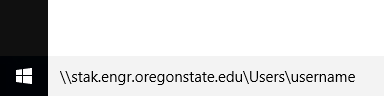
3. You may be prompted for a user name and password. In the user name field, enter your ONID email in the form of "username@oregonstate.edu". In the password field, enter your password. Check the box to remember credentials, and select OK.
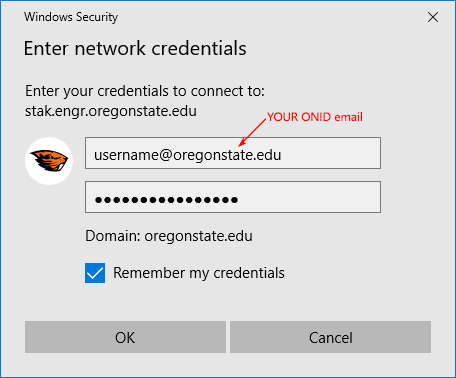
4. Once the user name and password you enter have been authenticated, a window will open showing the contents of your engineering file space, allowing editing and moving of files using the same methods as with local files.
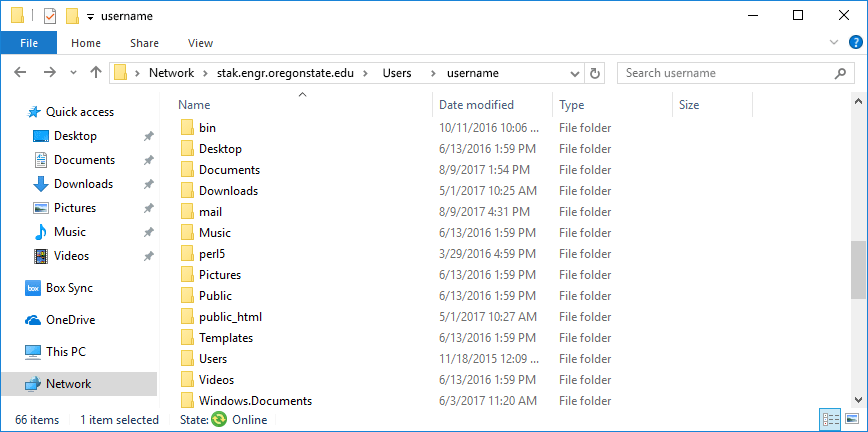
If you have any other questions about how to use this method, please e-mail support.