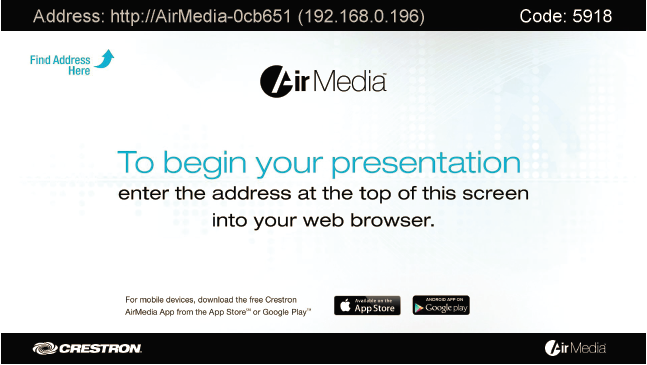Creston AirMedia is a wireless presentation system for Wi-Fi equipped laptops and mobile devices available in several of the college conference rooms.
Laptops and mobile devices can display to the screen or projector without use of cables.
AirMedias are currently found in:
- Covell a, b, c
- Dearborn 213
- Kearney 101C, 201C
- Owen 224
- Rogers 237, 304
- All Johnson Hall conference rooms
Present on Windows or Mac
- The end-user device must be attached to the OSU_Secure, OSU_Access, or eduroam Wi-Fi network.
- Turn on the TV or projector and make sure the input is set to AirMedia. A screen similar to below should be showing.
- Open a web browser on the computer that will be used for presentation.
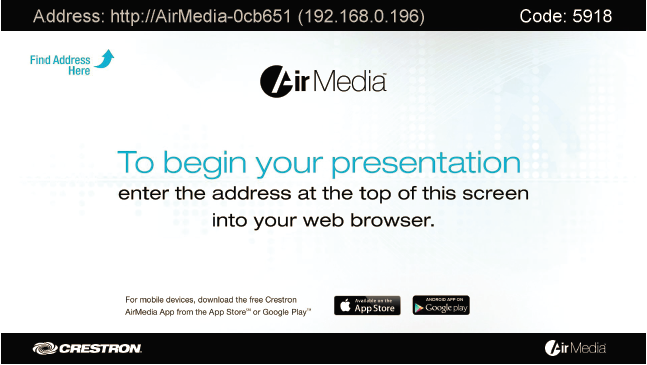
- In the web browser navigate to the web address or IP address displayed on the top left of the AirMedia welcome screen.
- Choose the client download for the respective OS of your computer
- NOTE: When used on a Mac, open the AirMedia client application from within the disk image file. Do not drag the application out of the disk image file.
- Run the client application.
- When the Login screen is displayed, enter the code displayed on the top right of the AirMedia welcome screen in the Code field and click Connect. E.X.: "Code: 5918"
Mobile Devices
If you have not done so already, download the Creston AirMedia App from the App Store® or Google Play™ Store.
- IP address: Displayed in the top left of the AirMedia welcome screen.
- Login Code: Displayed on the top right of the AirMedia welcome screen. E.X.: "Code: 5918"
To view more documentation on how to use AirMedia visit the RESOURCES tab:http://www.crestron.com/products/model/am-101