Oregon State University has subscribed to a Total Academic Headcount (TAH) Student site license for MATLAB. It includes many, but not all MATLAB toolboxes.
Students and faculty are allowed to install MATLAB on up to four personally owned computers. The license will require yearly reactivation. The installed software does not talk to a license server or require VPN to the OSU network.
If you have an existing MATLAB installation, it will continue to work. If you wish to change to this new license, we recommend removing your old installation and starting fresh.
The steps for downloading and installing yourself:
You MUST follow these directions, especially regarding your ONID email address. Please do not email support for help unless you are certain you have followed these instructions.
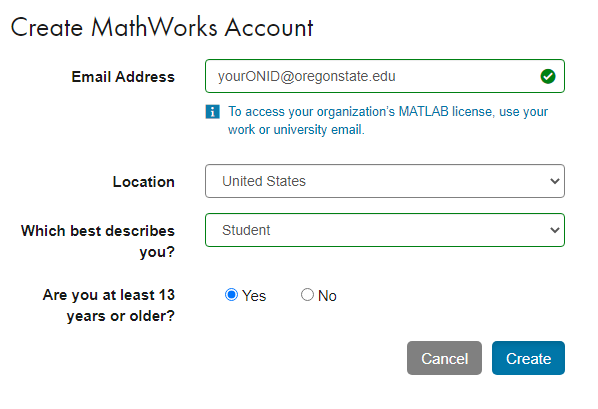
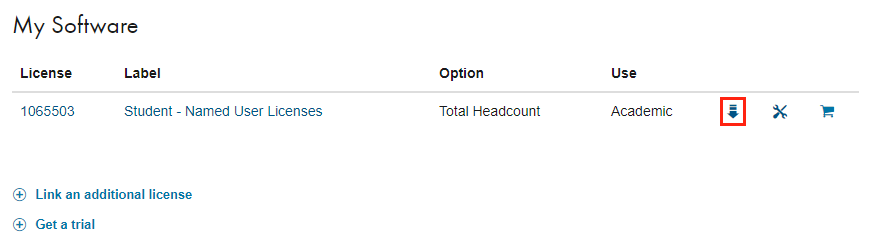
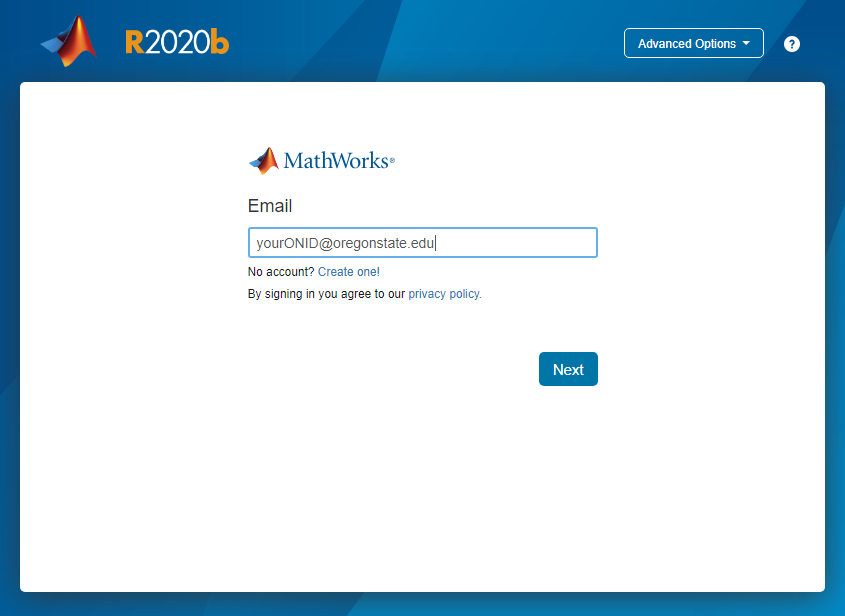
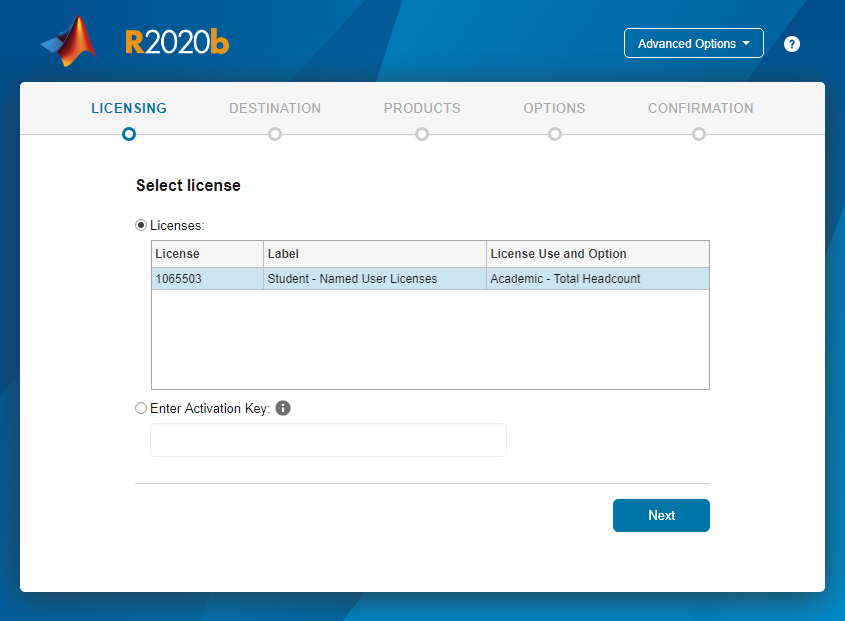
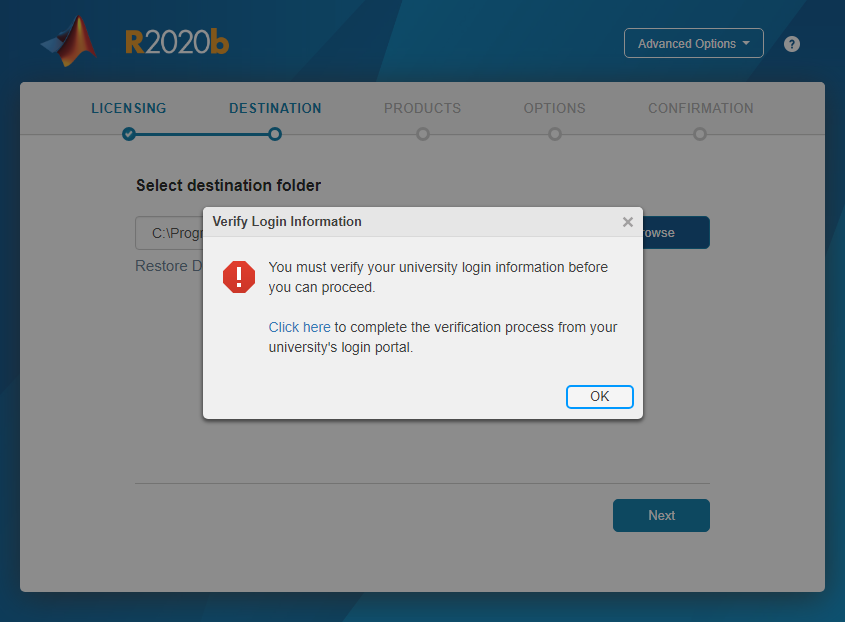
Aerospace_Blockset
Aerospace_Toolbox
Antenna_Toolbox
Audio_System_Toolbox
Automated_Driving_Toolbox
Bioinformatics_Toolbox
Communication_Toolbox
Compiler
Control_Toolbox
Curve_Fitting_Toolbox
Data_Acq_Toolbox
Database_Toolbox
Datafeed_Toolbox
Distrib_Computing_Toolbox
Econometrics_Toolbox
EDA_Simulator_Link
Excel_Link
Filter_Design_HDL_Coder
Financial_Toolbox
Fin_Instruments_Toolbox
Fixed_Point_Toolbox
Fuzzy_Toolbox
GADS_Toolbox
GPU_Coder
Identification_Toolbox
Image_Acquisition_Toolbox
Image_Toolbox
Instr_Control_Toolbox
LTE_HDL_Toolbox
LTE_Toolbox
MAP_Toolbox
MATLAB
MATLAB_Builder_for_Java
MATLAB_Coder
MATLAB_Report_Gen
MBC_Toolbox
MPC_Toolbox
Neural_Network_Toolbox
OPC_Toolbox
Optimization_Toolbox
PDE_Toolbox
Phased_Array_System_Toolbox
PolySpace_Bug_Finder
PolySpace_Bug_Finder_Engine
PolySpace_Server_C_CPP
Power_System_Blocks
Powertrain_Blockset
Real-Time_Win_Target
Real-Time_Workshop
RF_Blockset
RF_Toolbox
Risk_Management_Toolbox
Robotics_System_Toolbox
Robotics_System_Toolbox
Robust_Toolbox
RTW_Embedded_Coder
Signal_Blocks
Signal_Toolbox
SimBiology
SimDriveline
SimElectronics
SimEvents
SimHydraulics
SimMechanics
Simscape
SIMULINK
Simulink_Code_Inspector
Simulink_Control_Design
Simulink_Coverage
Simulink_Design_Optim
Simulink_Design_Verifier
Simulink_HDL_Coder
Simulink_PLC_Coder
SIMULINK_Report_Gen
Simulink_Requirements
Simulink_Test
SL_Verification_Validation
Stateflow
Statistics_Toolbox
Symbolic_Toolbox
Text_Analytics_Toolbox
Trading_Toolbox
Vehicle_Network_Toolbox
Video_and_Image_Blockset
Virtual_Reality_Toolbox
Vision_HDL_Toolbox
Wavelet_Toolbox
WLAN_System_Toolbox
XPC_Target
Confirm that you registered with username@oregonstate.edu. No other email addresses are allowed; not onid.orst.edu; not @onid.oregonstate.edu; only @oregonstate.edu is allowed. If you have an existing MathWorks account with using @onid.oregonstate.edu you may continue to use that, but all newly created accounts must use @oregonstate.edu. You will not be able to use the activation key without the proper email address.
The email from MathWorks is only to confirm the email address is valid. It will not include an activation key or download link.
If you have questions or experience difficulty with your installation, please contact us at support.
1) Open MATLAB on your laptop
2) On the Home ribbon click the triangle under Help
3) Choose "Activate Software"
4) Once reactivated, you will need to restart MATLAB before the new license file is recognized
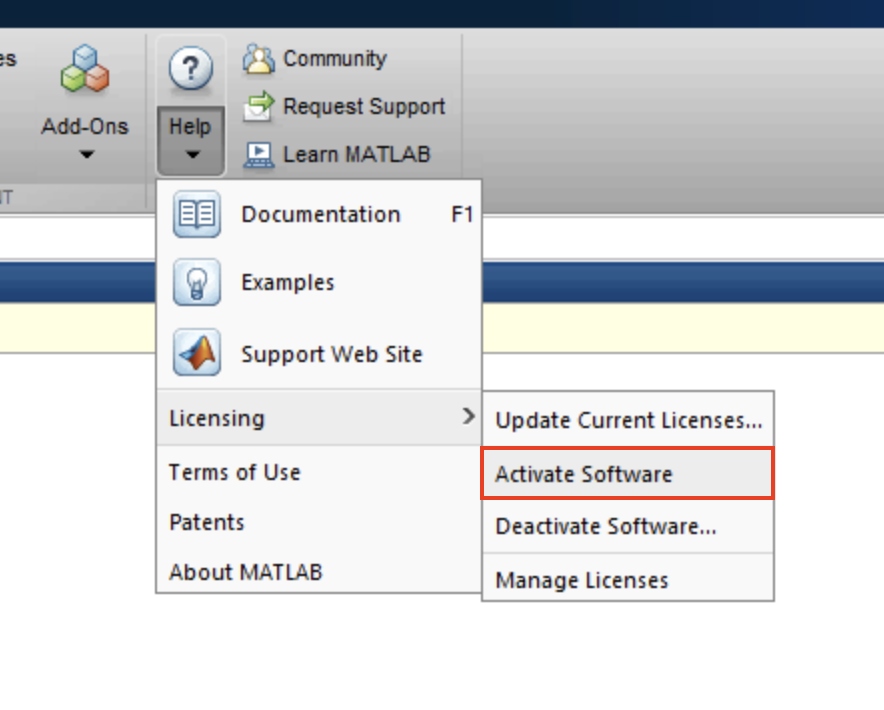
If the installation has already expired, you will be prompted to activate when attempting to launch MATLAB. If the activation finishes successfully, it will roll over to the new license file once the old one expires. You might continue to see the expiration warning in MATLAB until the old file expires.