Note: This article applies to windows machines that are connected via VPN or campus WiFi.
If you have recently changed your ONID password and are no longer able to print to College of Engineering printers or access file shares on engineering servers, follow these steps to update your password in credential manger.
1. Open the start menu and start typing ‘credential manger’ until it shows up and launch it.
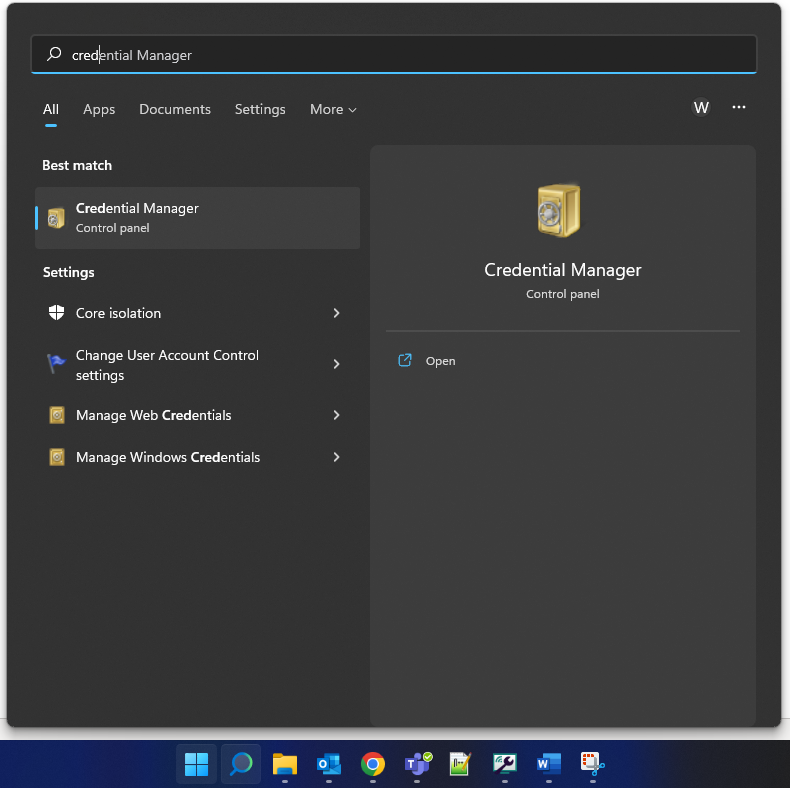
2. Select ‘Windows Credentials’ at the top and then look in the windows credentials section below for any entries ending in engr.oregonstate.edu or engineering.oregonstate.edu. If you have multiple entries ending in engr.oregonstate.edu / engineering.oregonstate.edu, perform steps 3 and 4 on each one.
3. Expand the entry by clicking on the arrow to the right of it, and then click edit.
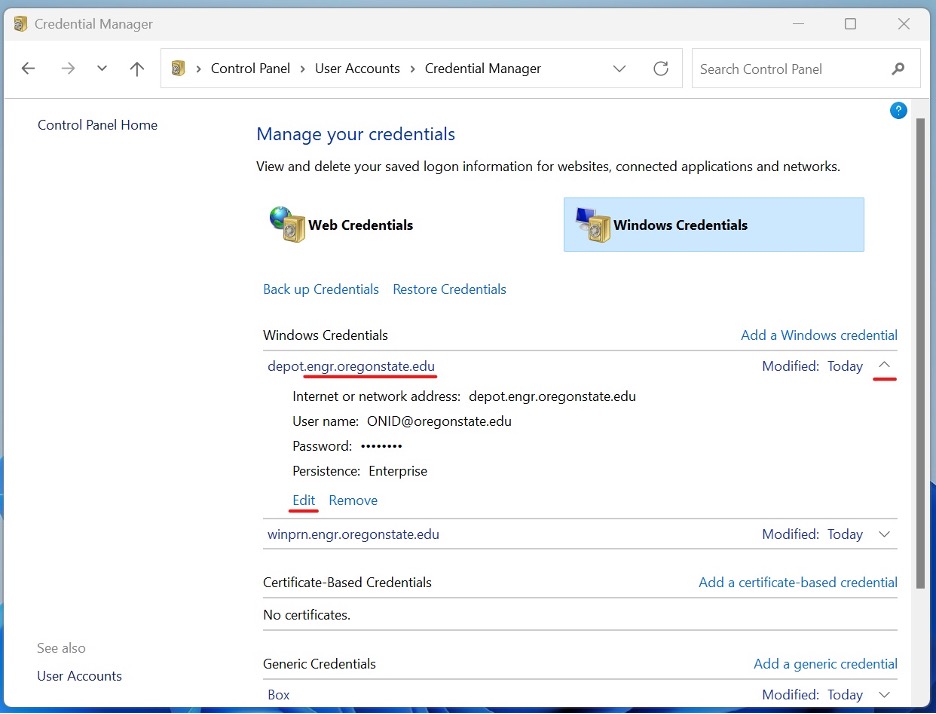
4. Clear out the password field, enter your new password and click save.
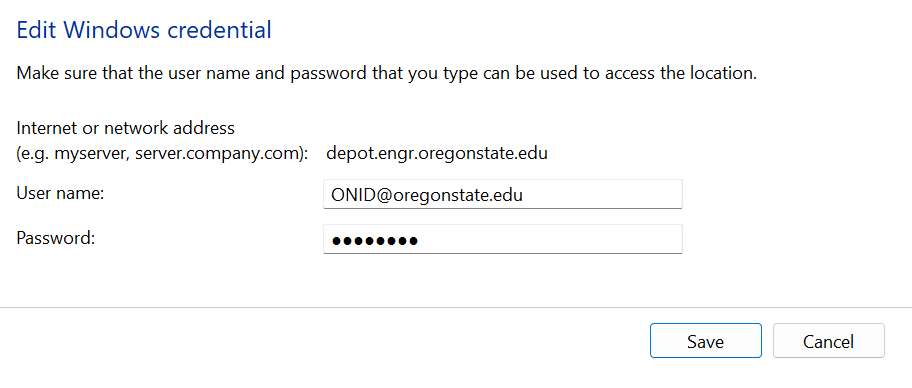
You can close the credential manger and continue on. The icons for mapped drives can take a few minutes to update, but you should have access to them right away.