IMPORTANT: You must either be connected to the campus wireless internet, or be connected to the Virtual Private Network (VPN) any time you wish to access files using this method. Instructions for installing and using the provided VPN software can be found here.
1. Find the Network Path of your Engineering Storage Space.
Every server on campus is given a name to help users tell different servers apart. Most engineering storage space is on the server named "depot". Other schools have thier own file servers such as mohr, guille, lennon, or sid. It is important you know the name of the server and the path to your directory.
The path to an individual student's storage space is in the form of "//depot.engr.oregonstate.edu/users/username". For example:
NOTE: Windows uses backslashes (\) to denote paths. This means that when working on a Windows computer, your path would be of the form: "\\stak.engr.oregonstate.edu\users\username". This example is for macOS which uses forward slashes.
2. From the desktop, go to the top bar and select "Go", then select "Connect to Server..."
3. In the window that opens, select the "Server Address:" field and type "smb:" followed by the path you wish to access.
TIP: Click on the "+" button to the right of the address bar to add the path to your favorites so that you won't have to retype it next time you connect via this method.
4. You will be prompted to enter a name and a password. In the name field, enter "username@onid.oregonstate.edu" where "username" is YOUR ONID username. In the password field, enter your ONID password. Click on connect.
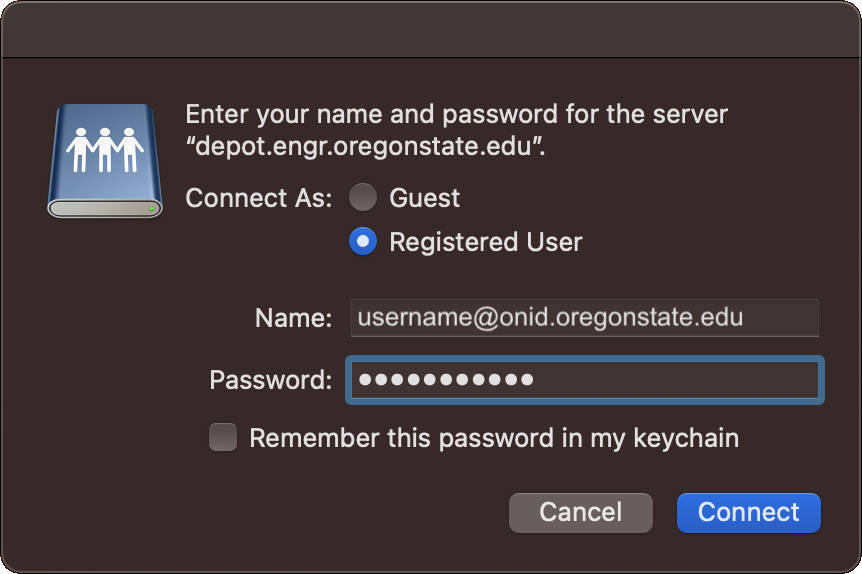
5. You can now access your files with finder by selecting your user name, under the "Locations" header.
TIP: You can create a shortcut on the desktop to the server once it is mounted. Double-clicking the shortcut or alias, as they are known, will make future connections much easier.