Welcome to the online "COE IT CONNECT" workshop for new engineering students!
Working through the items on this page should prepare you to hit the ground running technology-wise as a new student at the Oregon State University College of Engineering.
Connect Worksheet
From your laptop and mobile phone, connect to the Wi-Fi network "eduroam".
- Username:
ONIDusername@oregonstate.edu - Password:
ONID Password
eduroam allows OSU students to connect to Wi-Fi networks at many other universities around the world. We encourage OSU Engineering students to use this Wi-Fi network both while at OSU and traveling.
Enabling your engineering account will give you access to the additional resources of engineering
Browse to: teach.engr.oregonstate.edu
- Click "Create a new account"
- Accept our use policy, then enter ONID credentials
Two factor authentication is becoming the norm for secure authentication on the internet. In a nutshell, it requires not only your password, but an additional confirmation from a personal device, such as a mobile phone, tablet, or smart watch. DUO enrollment is required for access to many campus network resources.
You will need your personal device (phone, tablet, etc.) handy for this task.
- Browse to: https://technology.oregonstate.edu/services/duo
- Click ‘Sign up for Duo’
- Follow instructions
Follow the instructions at this OSU Information Services webpage: https://technology.oregonstate.edu/services/vpn
Running the OSU VPN, or "Virtual Private Network" on your laptop or home desktop will allow you to securely access campus-only network resources as if you were actually on campus.
We want to make sure you can access your OSU email account, so please take the following steps:
- Browse to: https://technology.oregonstate.edu/services/microsoft-365
- Login to Microsoft 365 > Outlook
- Verify that OSU email is working. This is your official OSU email account.
Citrix will allow you to access most software available in COE computing labs without having to actually install it on your laptop! You can even launch a full desktop as if you were sitting in the on-campus lab itself.
Follow the instructions on this COE IT webpage: it.engineering.oregonstate.edu/citrix
Add our engineering network printer to your laptop and print to ANY COE lab printer.
Follow the instructions at this COE IT web page: it.engineering.oregonstate.edu/adding-printers
You can practice printing an actual document (any page), but you will need to physically release your document at the designated printer.
Printers are available in ALL open labs. If you chose not to release your job, it will expire in one hour.
Your engineering network home is mapped to the Z: drive on engineering Windows computers.
To access this "share" from off campus, you will need to run the VPN connection you configured in step 4 of this worksheet above. The VPN is not needed when on campus and connected to an OSU network.
Your account is backed up hourly. This makes it a good place to store important work - if you accidentally delete something in this share, we can restore it from the most recent backup!
Windows Instructions
- Right-click on your Desktop, click ‘New,’ then ‘Shortcut,’ then enter:
\\stak.engr.oregonstate.edu\users\ONIDusername(example: \\stak.engr.oregonstate.edu\users\bennythebeaver) - When prompted, select “
Use another account”: - Enter ONID credentials in the format of
username@oregonstate.edu
macOS Instructions
- From the Finder: “Go” Menu then “Connect to Server.” Select the “+” to save as a shortcut. smb://stak.engr.oregonstate.edu/users/ONIDusername
- Enter ONID credentials in the format of username@oregonstate.edu
More information about accessing files on the engineering network can be found at: https://it.engineering.oregonstate.edu/accessing-engineering-file-space
This step will give you access to nearly the entire suite of Microsoft productivity software, including Word, Powerpoint, Excel and Outlook.
- Browse to: https://mysupport.oregonstate.edu/esp?id=kb_article&sysparm_article=KB0011191 (requires ONID authentication)
- Follow the instructions
OSU's online career platform. Build a profile, apply for internships, and sign up for career related events
- Browse to: oregonstate.joinhandshake.com/login
You might want to bookmark these links in your favorite browser for easy access:
ENGR Account management: http://teach.engr.oregonstate.edu
ONID Account management: http://onid.oregonstate.edu
COE Computing pages: http://it.engineering.oregonstate.edu
FREE software provided by COE: http://it.engineering.oregonstate.edu/obtain-software-your-personal-computer-or-laptop
For more information and smart practices, please visit:
it.engineering.oregonstate.edu/basics
Need Help? email: coe.support@oregonstate.edu
Live near campus and interested in IT work? Apply here to join our team!