To streamline your scheduling needs, we've integrated Microsoft Room Calendar, making it easier than ever to reserve classrooms for seminars, meetings, classes, labs, and TA office hours. Follow these simple steps to ensure you have the right space at the right time.
1. Make sure you are logged into your OSU Office 365 account, either online (office.com) or in your desktop or mobile app.
2. Open Outlook and select Calendar Icon on left sidebar.
3. Select “New event” from left sidebar
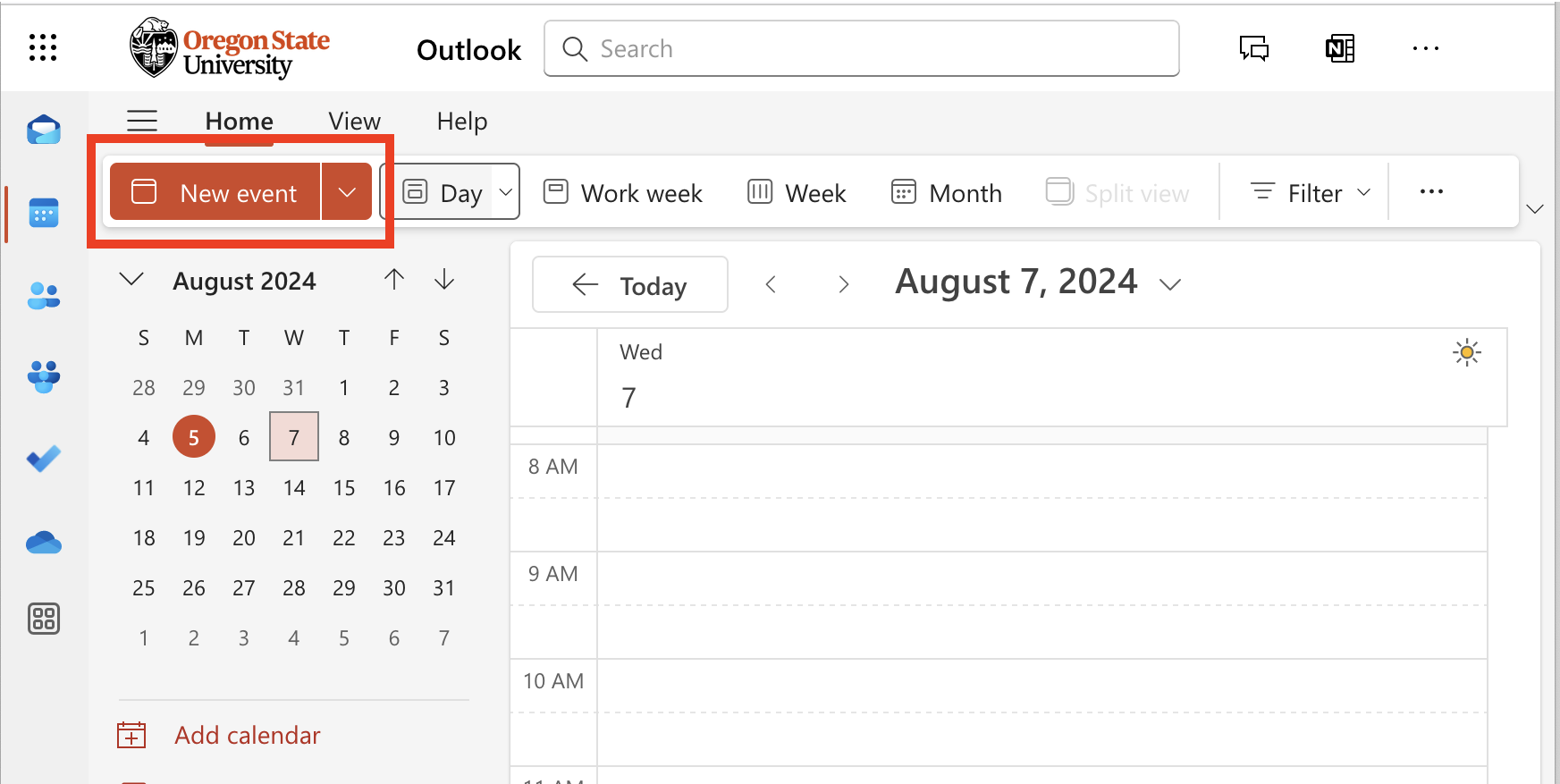
a. give event a title, b. select date and time, c. click into "Add a room or location"
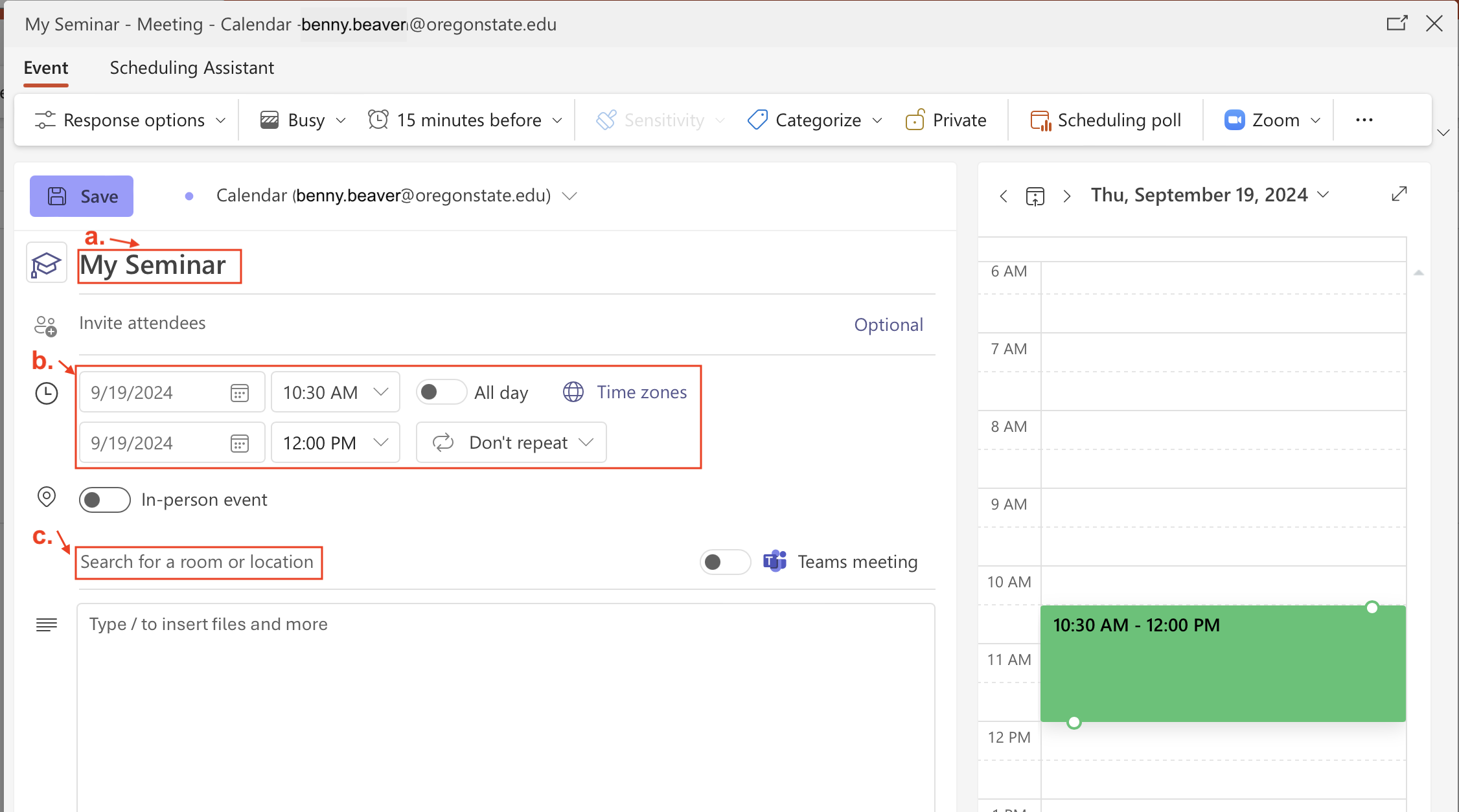
d. click "Browse all rooms"
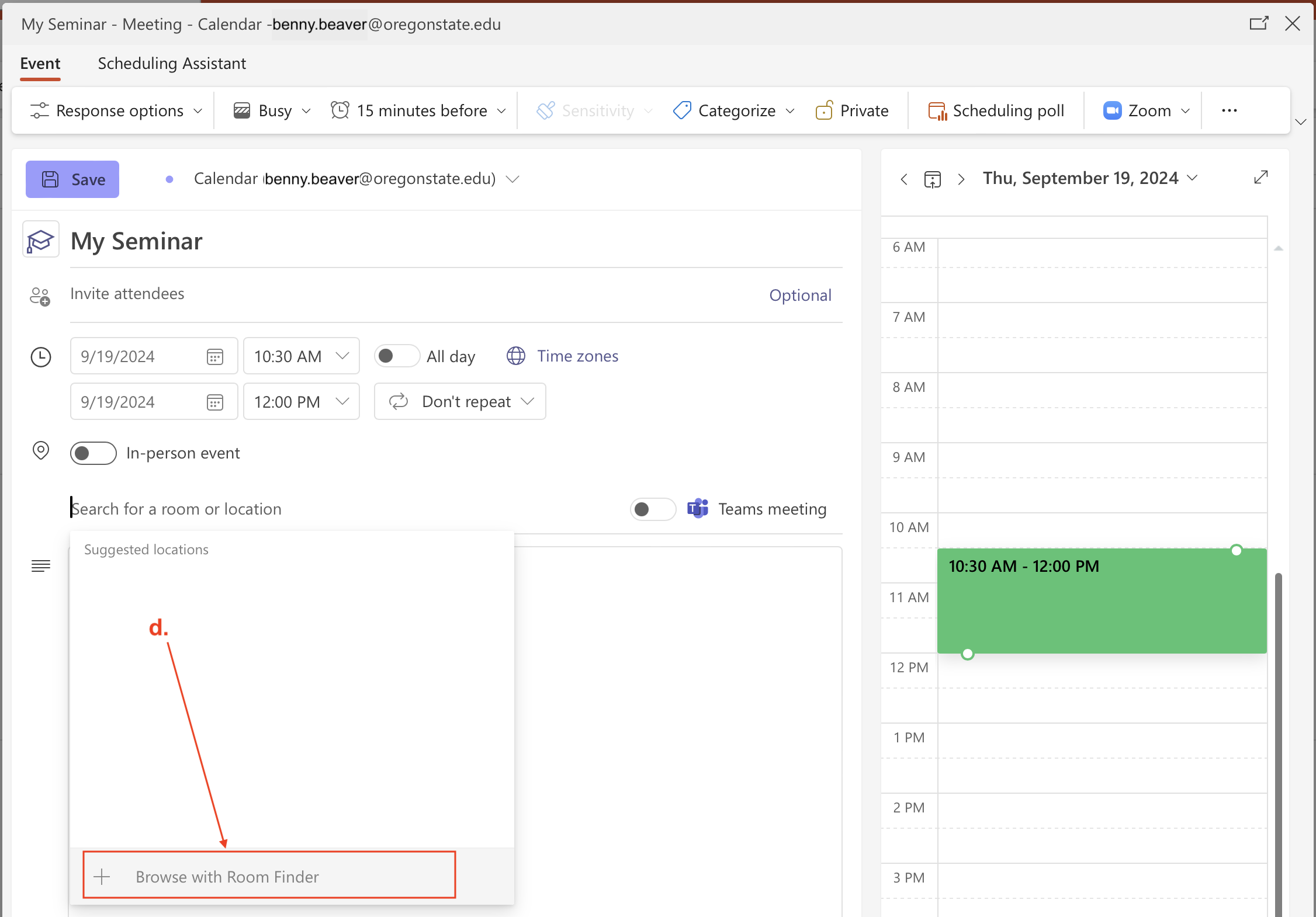
e. Click into the Room Finder search field and type the name of the building in which you would like to reserve a room (ie; Batcheller, Covell, Dearborn, Graff, Johnson, Kearney, Kelley, Merryfield, Owen, Radiation Center, Rogers )
The rooms for the selected building will show in a list, with their current availability shown. Select your desired room from this list.
And finally, f. click "Send" to submit your request.
If you would like to check availability first, here are web links to the room calendars for
Batcheller 341, Rogers 226, Rogers 228, Rogers 237, Rogers 304 , EECS rooms in Kelley and Dearborn