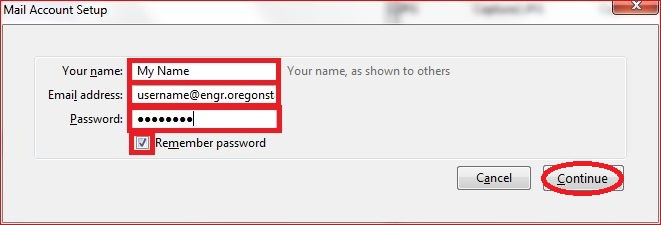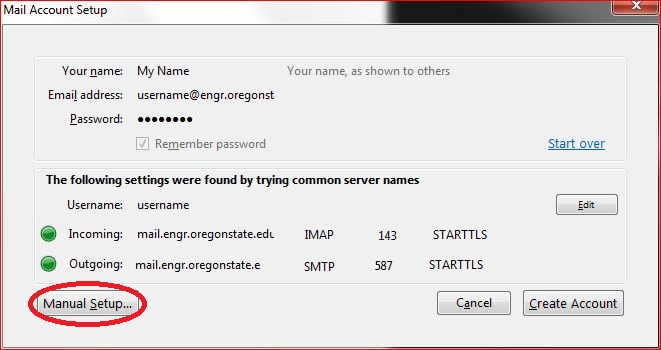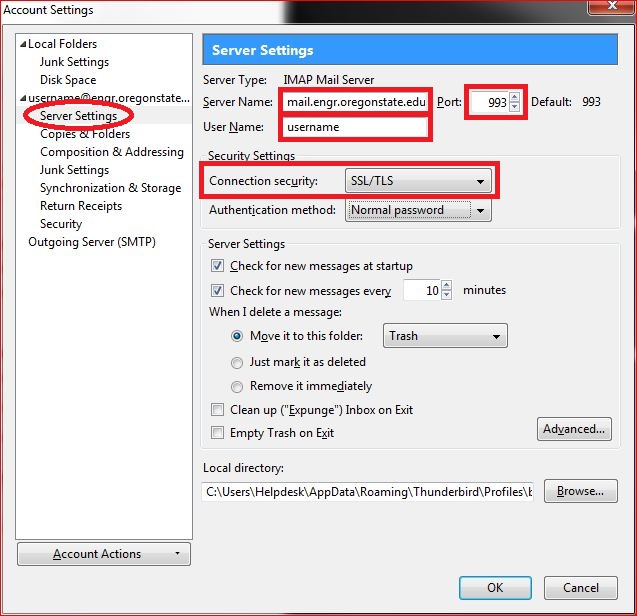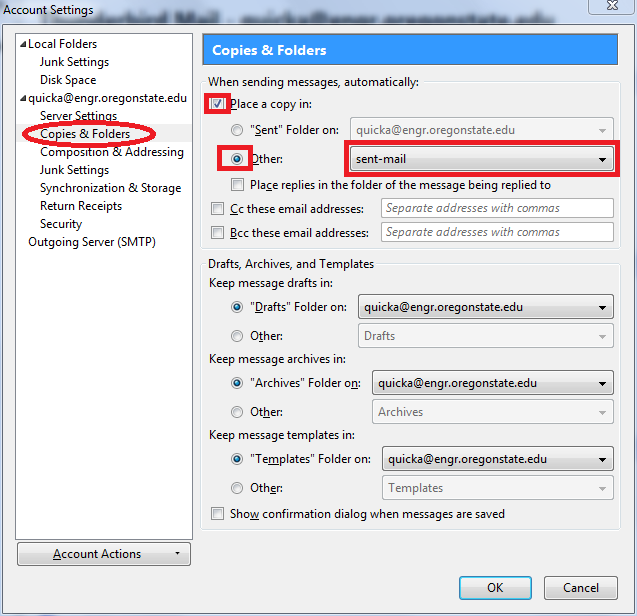Follow these steps to configure Thunderbird to work with your engineering email.
- Open Thunderbird
- If the "Mail Account Setup" pops up continue on to step 3. Otherwise go to the menubar and click "File->New->Mail Account...".
- Enter your name, your engineering email address and your engineering password. Check Remember password so that Thunderbird doesn't prompt you for it each time. Now press "Continue".
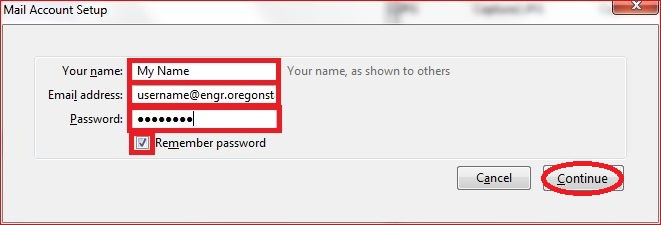
- Thunderbird will now autodetect most of the other settings that need to be set but you will still need to press "Manual Setup".
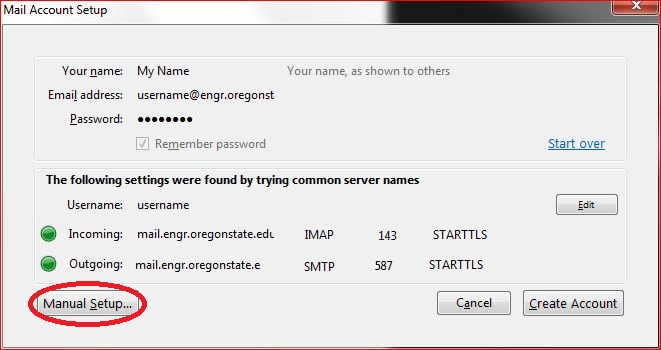
- Under Server Settings make sure the following are correct:
- Server Name: mail.engr.oregonstate.edu and port is 993
- Username is your engineering username
- Connection Security is SSL/TLS
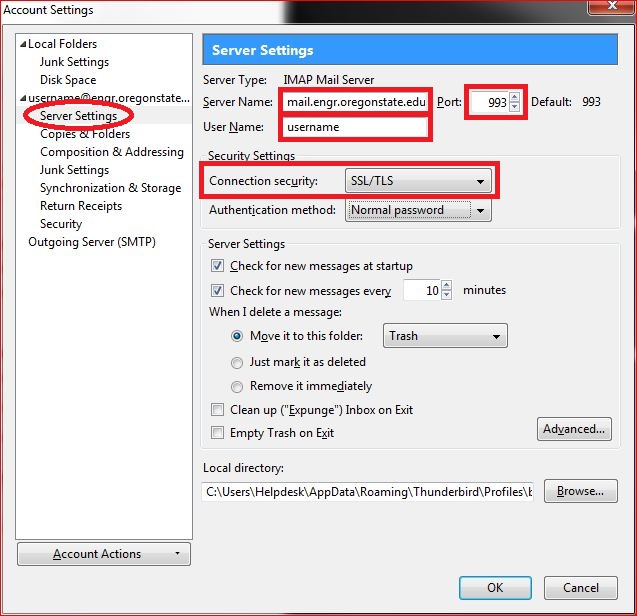
- Next under "Copies & Folders" do the following:
- Check the box "Place a copy in:"
- Select other and in the drop down menu to the right you will need to naviagte down to mail then navigate down to the sent-mail subfolder.
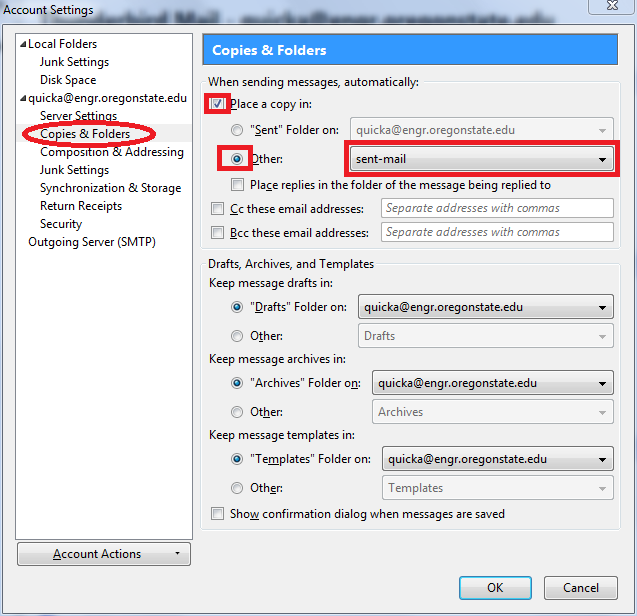
This will save a copy of any outgoing mail to the sent-mail folder on the server.
That's it! Your engineering account should be configured correctly for your use in Thunderbird.