All Engineering accounts are subject to storage quotas for home directories on our file server (stak). These are the files you find on your on your "Z drive and includes Desktop and 'My Documents' storage on engineering computers. There are separate quotas on research servers, such as depot, mohr, or guille. This article serves as a guide for understanding and maintaining your quota.
Disk quotas have 'soft' and 'hard' limits. The 'soft' limit is the amount that you should try to stay below.
In no case will you be able to exceed the hard limit.
The current disk quotas on the engineering home directory on stak (also known as the "z drive") is currently:
| Disk Quotas | Advisory limit | Hard limit |
| Students | 22GB | 25GB |
| Faculty | 22GB | 25GB |
For more information on your research quotas, contact your major professor or email support.
You can check your disk quotas for your home directory on stak, by logging into T.E.A.C.H.
Once you've logged into T.E.A.C.H, navigate to "Disk and Email Quota Usage" on the right hand side under the "Account Tools" section.
This will show you how much of your quota is being used and how close you are to your quota limit.
If you would like a quick view of what is taking up disk, below the mail quota box is a link (highlighted in the picture) that will list files and folders descending in size.
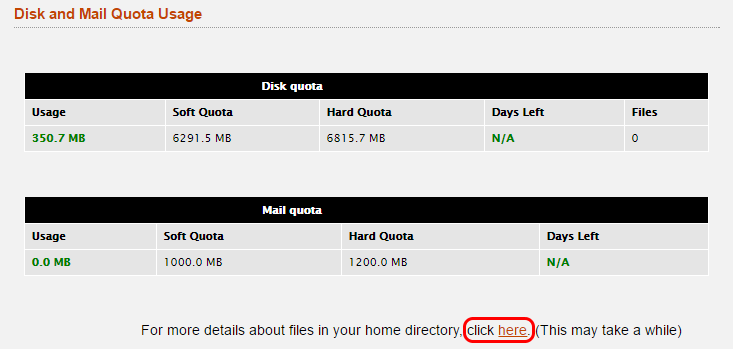
Finding which folders and files are large can be daunting. Simply right-clicking and looking at the properties of a directory can give you an idea, as can the quota tool mentioned above in T.E.A.C.H.
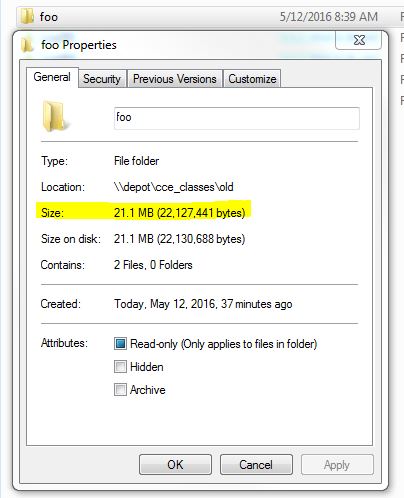
The college computer labs has a statistics viewer and cleanup tool installed called Windirstat. It is available on all the windows desktop computers in engineering, in the the apps directory (V:).
A quick way to view your disk usage from a unix shell is to use du -h -d 1 | sort -h
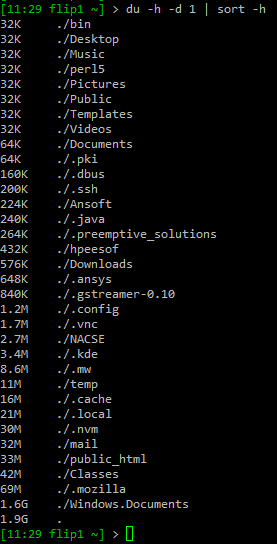
Unnecessary or old files can be removed to clear up disk space or moved to alternative storage.
CAREFUL! - do not delete files starting with a " . " (e.g. ".fontconfig")
| Commonly Large Folders |
|---|
| \Windows.Documents\My Documents |
| \Windows.Documents\Downloads |
| \Windows.Documents\Desktop |
| Core files: Files that are created when Unix programs crash. If you don't have a need to debug, delete these to free up space |
If you accidently delete a file or directory it can be restored. For help on how to restore visit: http://it.engineering.oregonstate.edu/restore-using-snapshots