Sometimes when using the computer labs or Citrix Apps/Desktops, you may find that software doesn't behave normally.
Resetting the Windows profile is a simple reset of your software settings and can often solve these problems. It has no impact on the documents you have saved, it only resets software settings.
Use a personal device, such as your personal laptop/desktop, tablet, or phone.
Before you can reset your Windows Profile, you must:
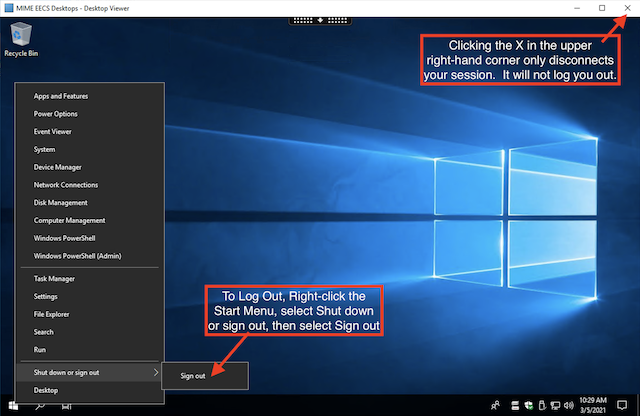
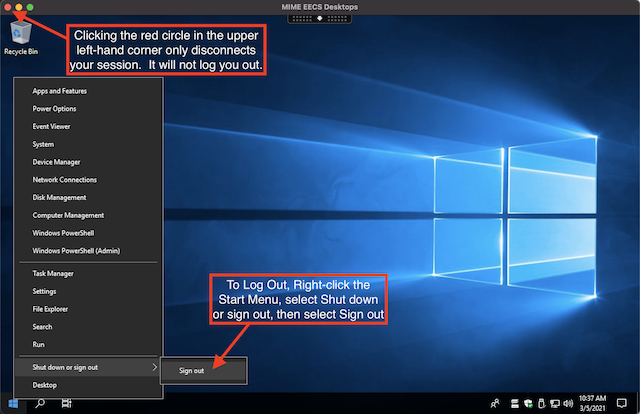
Browse to T.E.A.C.H and log in with ONID username and password
On the right side menu navigate to Reset Windows Profile under the Account Tools section and follow the prompts.
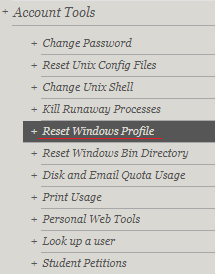
Log back into a lab desktop or Citrix
If you have any problems with resetting your profile or retrieval of old data email coe.support@oregonstate.edu