When your ENGR account is created, a folder called 'public_html' is created as well. This folder is your 'webspace' and anything you put in there will be available to the internet-at-large via the address http://web.engr.oregonstate.edu/~your_engineering_username
\\depot.engr.oregonstate.edu\users\[your_engineering_username]Type the above into the windows Explorer address bar. Or, if you're on the hardwired network:
Z:\public_htmlFrom the Finder's "Go" Menu, select "Connect to Server", then enter smb://stak.engr.oregonstate.edu/users/[myONIDusername]/public_html in the location bar. (replace [myONIDusername]with your actual username)
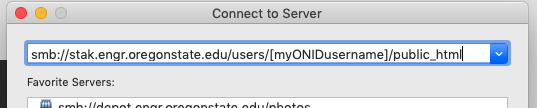
When prompted, supply your ONID username (in the form of username@oregonstate.edu) and password, afterwards your public_html folder will be mounted as a network drive on your desktop.
Available modes of access for the purpose editing or manipulating files within public_html are smb/cifs (samba), sftp, ssh, and nfs.
Double click your home directory folder on your desktop and then your public_html folder.
If you navigate to your page and get a message saying you don't have permission to access a file, no worries. This just means that the file on your server has its permissions set so that other people are unable to view it.
The easiest way to fix this is to use our TEACH web system: https://teach.engr.oregonstate.edu
After logging in, in the menu under Account Tools, there is an option called "Personal Web Tools". On that page, is a link to Reset Web Directory.
You can also fix it manually. Log into the engineering server via ssh or MobaXterm, on directories in public_html. type chmod 755 [yourfile] to change the permissions. For files, type chmod 644 [yourfile] Refresh the page and you should be able to access it.